
Getting Started
Once you’ve unboxed your Square DOT, be sure to remove the protective film from the display and pull the tab from the battery compartment. Carefully uncoil the probe cables. The included 4.5-inch Pro-Series High Temp Straight Penetration Probe is designed for internal meat temperatures and the Air Probe is meant to measure ambient conditions (air temperatures). In most cases, the penetration probe would be used in the upper port, Channel 1, and the Air Probe with the rounded tip would be inserted into the included Grate Clip and plugged it into the lower port, Channel 2.
How to Use Square DOT’s Average Function
- Square DOT’s Average function is on by default. If you have turned it off in order to use Channel 2 to track the temperature of food, turn the Average function back on with a long-press of the AVG button, found on Square DOT’s back, for 3 seconds. When the Average function is activated, you’ll see a circle with an A in it to the right of “ALARM” on the display.
- Insert the Air Probe into Channel 2.
- Use the up and down arrow buttons to set Channel 2’s Alarm temperature (this is the small temperature reading on the right side of the display). Usually this “Alarm” temperature will match the set temperature of your appliance.
- Place the Air Probe in the oven, using the included Grate Clip to keep the probe off of the rack. (Adjust the Grate Clip to fit between the grates by either compressing the clip or bending the clip outward. Learn more here.) Make sure the Air Probe’s tip is pointed away from the appliance’s walls.
- When your appliance reaches the Alarm temperature, typically during the pre-heating cycle, a soft beep will sound and Square DOT will begin calculating and displaying the average temperature. If you miss the alert, you’ll still know that it’s calculating an average temperature if the text above the large temperature reading changes from “Current” to “AVG”. We recommend leaving the appliance and Square DOT undisturned at this point for at least 20 minutes to ensure that an accurate average can be calculated. Opening the lid or the door during this perioud could significantly impact the average calculation. NOTE: If channel 2 never hits the alarm temperature, the average funtion will remain inactive and only current temperatures will be displayed.
- Your oven’s offset is the difference between the average reading and the set temperature. For instance, if you have chosen 350° as the set temperature, and the average temperature is 340°, you will know that your oven’s offset is 10° low.
How to Calculate Your Oven’s Offset
In order to maintain an average temperature, an oven repeatedly turns its heating elements off and on. This results in temperature swings that can be as great as 50° above to 50° below the set temperature as your oven works to maintain the correct average. While it would be ideal if every oven could maintain an average set temperature as designed, in actuality, many ovens run hot or cold. This variance is called an offset.
In order for you to get the best results when you use your oven, it’s critical that you know what your oven’s offset is when it is empty (with no food inside). For instance, if your oven’s offset is 20° high, when you set it to 350°, its average will be 370° which will result in overcooked or burned food. Square DOT solves this problem by allowing you to know what the offset is through its Average function.

Important to Know
- Square DOT displays the most recent 15-minute rolling average temperature.
- If Square DOT is in Average mode, a quick press of the AVG button on Square DOT’s back clears the current average reading and Square DOT begins calculating a new average.
- If Square DOT is not in Average mode, a quick press of the AVG button does nothing.
- To use Channel 2 to track the temperature of food, turn off the Average function with a long-press of the AVG button, found on Square DOT’s back, for 3 seconds.
Example Offset Calculations
- You want your oven to maintain 350°. You have learned via Square DOT that its offset is 10° low. Set your oven to 360°.
- You want your oven to maintain 350°. You have learned via Square DOT its offset is 20° high. Set your oven to 330°.
Other
- Download your Square DOT’s Operating Instructions here to learn how to adjust the settings, see recommended food safety temperatures, and more.
- Square DOT is designed to track temperatures over an extended period of time with moderate-heat cooking methods such as smoking, oven-roasting, deep-frying, homebrewing, and Sous Vide and to be used while grilling. Square DOT is not meant to be used in place of a digital instant-read thermometer, such as a Thermapen ONE, or used with broiling.
- Once your Square DOT is powered on with the probe attached, Square DOT displays the current temperature of the probe’s tip. If you pinch the tip of the probe, you’ll see the temperature change.
- Learn why temperatures don’t “lock in” here.
- For the best results, remember that the internal temperature of food usually continues to rise after you remove the food from the heat source.
Popular Square DOT Accessories
- A Pro-Series High Temp 12-inch Probe is useful for deep-frying, large pots, and homebrewing.
- A Waterproof Needle Probe is ideal when you need to track the temperature in Sous Vide cooking. This probe’s transition is submersible in water, but other liquids can degrade the silicone with prolonged exposure.
- Insert the reduced-tip Pro-Series® 2.5″ High Temp Straight Penetration Probe into briskets, or loins to continuously monitor them as they cook. It’s a good choice for threading through access holes in grill hoods.
- Add an extra 3.3 feet (1 meter) to your Pro-Series Probes with the Pro-Series Probe Cable Extension. Its durable cable is designed to keep your readings accurate.
- This zippered case can be used to store Square DOT along with your favorite thermometers and probes.
How to Care for Your Square DOT
- The best way to extend the life of your Square DOT is to clean it properly after each use. Wipe it off with a damp, soapy cloth or paper towel. Do not submerge it or put it in the dishwasher.
- Your Square DOT’s body should not be affixed directly to a smoker or grill’s lid or left in the smoker or oven. The high heat will melt the plastic housing.
How to Care for Your Pro-Series® Probes
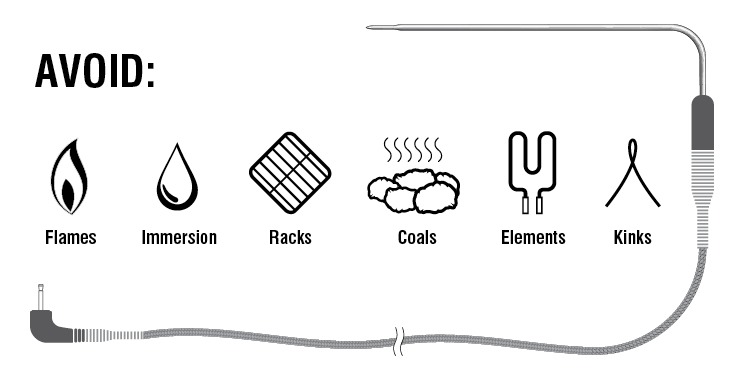
- To clean the probe, carefully wipe down the stainless steel cable with a slightly damp, soapy cloth or paper towel. Do not put the probe in the dishwasher or place the entire probe in a sink of water. Submerging the probe and transition can cause damage.
- Your Pro-Series probe’s sensor will read temperatures between -58 to 572°F (-50 to 300°C). The cable’s maximum heat-exposure temperature is 700°F (370°C) and the transition maximum heat-exposure temperature is 644°F (340°C).
- Take care to keep the probe and cable away from oven elements, flames, coals, grills, or oven racks—all of which can reach temperatures in excess of 700°F (even if an oven or smoker temperature is set much lower).
- Use a grate clip with your Pro-Series® High Temp Air Probe.
- Do not pull on the probe’s cable. Use the molded transition.
- While the cable may be closed in an oven door or under a BBQ hood, avoid pinching the probe’s cable between very hot surfaces, such as a cast metal grill hood, without some insulating protection. Use an access hole if available.
- Learn how to use your Pro-Series probes with a grill here.
- Learn how to extend the life of your Pro-Series probes while using with a BBQ smoker here.
- Store your Pro-Series® probe with the cable free of kinks and lightly coiled, wrapped, or hung loosely. We recommend storing your probes in ThermoWorks’ Silicone Probe Spools, as they are optimized to prolong the life of your probes by preventing pressure on the cable and avoiding kinks.
Have more questions?
If you have any additional questions or concerns, please contact our Tech Support team by calling 1-385-330-0591 or by emailing techsupport@thermoworks.com.


















