Here are the answers to common technical support questions about Smoke Gateway.
Where can I find instructions for setting up and using my Smoke Gateway with the ThermoWorks app?
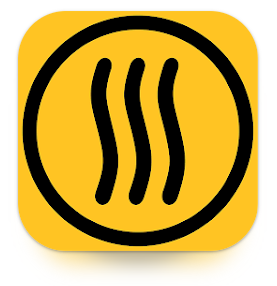
Download the free ThermoWorks app from either the iTunes App Store or the Google Play Store. Open the app on your smart device to begin.
When you begin using the ThermoWorks app, you will be prompted to log in. The options are:
- Use your Google login.
- Use your Apple ID login.
- Use an email address to log in. If you choose this option, you will be required to set up an account before you can log in.
- To create an account, use the Create an Account link, found on the login screen.
- The password must contain at least 8 characters, one uppercase letter, one lowercase letter, and a number.
- Anonymous login. Note: If you choose this option, you may only access current, live data in the app. It will not save on either your smart device or to ThermoWorks Cloud.
Note: Your ThermoWorks app account is not connected to your ThermoWorks store account or the previous ThermoWorks BBQ app account.
How do I update my Smoke Gateway’s firmware?
Note: The easiest way to update Smoke Gateway’s firmware is through the ThermoWorks app.
To determine if your Smoke Gateway needs to be updated, turn the device on.
- If the light flashes blue every 3-4 seconds, the firmware does not need to be updated.
- If the light flashes both purple and blue, your Smoke Gateway’s firmware needs to be updated.
- If the light only flashes purple, your Smoke Gateway is not connected to your Wi-Fi router. You must connect it to Wi-Fi prior to continuing.
Here’s how the firmware update is accomplished:

1. Press your Smoke Gateway’s power button three times with a short, half-second delay between each press.
2. Once the firmware has updated, your Smoke Gateways’ LED will flash blue 5 times (one second apart) followed by a 15-second pause with no flashes.

3. Press Next in the ThermoWorks app when the LED is no longer flashing blue.
What to Do if the Update Doesn’t Work
If your Smoke Gateway doesn’t update the first time you try… don’t worry. The timing was likely off when you pressed the power button three times. Just try again using a slightly different time-delay between the button presses.
Note: You do not need to turn your Smoke Gateway off before retrying the firmware update!
Where can I download a PDF of Smoke Gateway’s instructions?
You may download Smoke Gateway Operating Instructions here.
May I download the ThermoWorks app from iTunes and use it on my Mac?
The ThermoWorks app works with iPhone, iPad, and Android mobile devices. It will not work on a Mac desktop or laptop. However, you can log into ThermoWorks Cloud with a browser and see everything that is happening with your cook and view your saved sessions’ archives. Instructions for using ThermoWorks Cloud are found here.
What is the proper placement of Smoke Gateway to get the best broadcast? Do I keep it right next to the Smoke thermometer?
Smoke Gateway will pick up both the RF signal from your Smoke and the Wi-Fi signal from your router. You will want to place Smoke Gateway somewhere in the middle where these ranges overlap.
If you discover that your Wi-Fi router’s signal reception in the spot where you need to place your Gateway is not strong enough to allow for a consistent connection, a Wi-Fi booster may help, depending on the booster. If you choose to use a Wi-Fi booster, turn it off during set up. You may use it after set up is completed.
Read more about Transmission Distance Specifications here.
I have two Smoke thermometers. I am planning to purchase a second Smoke Gateway and I am wondering if I can run both on one app.
Yes, you may. The ThermoWorks app allows you to track multiple Smoke thermometers in the same interface.
May I use other USB charging units with Smoke Gateway or should I only use the included charger?
As long as the charger’s specifications are the same as the charger included with your Gateway, you may use it. For example, you may successfully use an iPhone charger to charge your Gateway. We recommend that you avoid using any of the 2 amp or “fast” chargers.
Which security password type do I need to use when connecting the app on my mobile device to Smoke Gateway?
Smoke Gateway supports WPA/WPA2 and open networks (no password required). WPA2 is the most current security protocol, having replaced WPA. Smoke Gateway does not support WEP due to the many security weaknesses discovered in 2001 and confirmed by the FBI in 2005.
The ThermoWorks app has disconnected from my Wi-Fi network and can’t reconnect. What can I check?
- Make sure that your network password is 39 characters or less.
- Double-check how you are typing the password in, as the password login is case sensitive.
- Make sure you type the password in manually, rather than using copy/paste or auto-fill , as sometimes, auto-filled or pasted passwords include an extra space at the beginning or end.
I’m having trouble setting my Smoke Gateway up. It has a a solid red light after power up. What does it mean?
The solid red light means that it’s charging. Your Smoke Gateway needs to be sufficiently charged in order to set up the device in the Thermoworks app. Let it charge for a few hours, unplug it, and then try to set it up again.
I mistakenly set up Smoke Gateway on my 5GHz network. Now I cannot seem to change it back to my 2.4GHz network. What do I do?
Here are two different methods to correct this issue:
- If you connect your phone to the 2.4GHz network prior to the setup process, the default network in the app will be the 2.4GHz network.
- Go through the setup process again, making sure to select the correct 2.4GHz network name. If not displayed, simply type in the correct network name.
Wi-Fi Connection Troubleshooting
1. Make sure you are entering network’s login and password correctly. Do not copy and paste the information into the login form as extra spaces may occur at the beginning or end if you do.
2. Make sure you have downloaded and installed the latest version of the ThermoWorks app.
3. Make sure that you have a Wi-Fi or Internet connection on your phone or tablet.
4. Make sure that location services are enabled on your phone or tablet and that the ThermoWorks app is authorized to use location services. (You will find location services in your phone or tablet’s settings.)
5. Make sure you are connecting to a 2.4 GHz (not 5 GHz) network. Because a 2.4 GHz network has a longer range than a 5 GHz network does, a 2.4 GHz frequency network is not as negatively affected by the number of walls, floors, and other objects between the router and the device as a 5 GHz network would be. This makes a 2.4 GHz network the best option whenever a device (such as Smoke GAteway which will most often be used outside) cannot be placed close to a Wi-Fi router.
6. Try connecting your phone to your 2.4 GHz network prior to setting up Smoke Gateway’s connection in the ThermoWorks app.
7. Try taking your Smoke Gateway outside before setting up its Wi-Fi connection where the 5 GHz network will be weaker and the 2.4 GHz network will be stronger.
Another solution is to give the networks different names so your phone or tablet won’t mix the them up. (Example: mynetwork24 and mynetwork5)
8. Make sure you are not using a VPN (Virtual Private Network).
9. Try restarting both your Smoke Gateway and phone or tablet.
10. Try disconnecting and reconnecting your phone or tablet to your network. Afterwards, begin the Smoke Gateway set up process again.
11. Try disabling your phone’s cellular data during the setup process. You can turn it back on once Smoke Gateway has been set up.
12. A Wi-Fi connection strength test you can easily try is to take your phone next to Smoke Gateway and disconnect it from its cellular data signal. Then, see if your phone can connect to your local Wi-Fi 2.4GHz network correctly. If your phone has difficulties connecting (or staying connected), you will know that your local Wi-Fi network’s 2.4GHZ signal isn’t strong in that area. Try moving Smoke Gateway to a different spot. You may also consider using a Wi-Fi booster to increase your network’s Wi-Fi range.
13. Some people have issues connecting to a mesh network when there are multiple router devices in a mesh topology. To get your Smoke Gateway connected, try unplugging all the routers except one. With only one router to communicate with, Smoke Gateway should be able to connect to the 2.4 GHz portion of your network. Also with only one router online, the “walk far away” method is more effective because you don’t have to leave the 5 GHz range of multiple devices. Once the Smoke Gateway is connected, you can turn your other routers back on.
14. Try connecting Smoke Gateway to another network (such as a friend’s or at work) to determine if the issue is Smoke Gateway or possibly, your network’s. If you determine that Smoke Gateway cannot connect to any network, please let our Tech Support team know. Your Signals has a 2-year warranty and we are happy to help.
15. Check your router’s manufacturer’s website to see if there is a firmware update for your router. If there is, install the firmware update, reconnect your phone or tablet to your network, and then, begin the Smoke Gateway setup process again.
Please remember that it can take up to a minute for the probe’s temperature readings to update and appear in the ThermoWorks app after the Wi-Fi connection is established.
I just bought a Smoke Gateway and am trying to connect it to my wireless network. It always stalls and shows a purple light every 5 seconds. What do I do?
The purple light means that it is not connecting to your network. It could be that the network name or the password is incorrect. It could also be that the network you are trying to connect to is a 5GHz network, rather than a 2.4GHz network.
Can I use Smoke Gateway (Wi-Fi Bridge) with the wireless Smoke Receiver at the same time?
Yes, you can. Both Smoke Gateway and Smoke Receiver pick up the same radio signal from the Smoke base unit. They do not interfere with each other.
1. It seems like Smoke Gateway sends a reading about once a minute. Is this correct?
2. Is there any place to store notes on the graphs in the app? I’m trying to get better at predicting how long it takes to smoke different meats (and sizes) and it would be helpful to remember what I was doing with each saved graph.
You are correct that the app sends a reading every minute. This frequency of reading, which is not adjustable, was chosen to give you the most frequent data while still maximizing battery life.
You may add notes to the graph in both the ThermoWorks app and ThermoWorks Cloud. Make sure you begin a session prior to starting the cook and save the session once it is over to save the notes.
There is one-way communication between Smoke Gateway and the ThermoWorks app and ThermoWorks Cloud, meaning that the app receives temperature data from Smoke via Smoke Gateway, allowing you to track the cook remotely; you cannot change the settings of Smoke’s hardware from within the ThermoWorks app or ThermoWorks Cloud. Your smart device will alert you when the channel’s temperature limits you have set in the app have been reached.
While you may set up and change Smoke Gateway alerts, app alarms, graphs, and sessions in both the ThermoWorks app and ThermoWorks Cloud, you may not change Smoke’s hardware settings in the app or ThermoWorks Cloud as Smoke + Smoke Gateway includes one-way communication. Two-way communication is required to change hardware alarms and channel settings from the app or ThermoWorks Cloud.
More can be found here:
May I connect Smoke Gateway to a public WiFi network?
Smoke Gateway will work on open 2.4GHz Wi-Fi networks that do not require any special logins.
Unfortunately, Smoke Gateway won’t work on open public Wi-Fi networks that require verification, logins, or term agreements, because they are not truly open. When Smoke Gateway tries to connect to an open Wi-Fi network that requires this sort of information, it is not able to provide this information, so the connection is denied.
I recently purchased an Apple Watch. Any plans to create an app for the watch?
While we do not have any plans to develop an app for the Apple Watch, you can receive notifications on your watch from the ThermoWorks app.
Smoke Gateway Warranty Terms
Your Smoke Gateway has a 2-year warranty. You can read more about the warranty terms here.
Need more help?
If you have any additional questions or concerns, please contact our Tech Support team by calling 1-385-330-0591 or by emailing techsupport@thermoworks.com.






















