Because there are two Wi-Fi wireless frequencies – 2.4 GHz and 5GHz – it is helpful to understand how the networks compare. Once you’ve read this article, you’ll understand why ThermoWorks’ Smoke Gateway, Signals, and ThermaQ WiFi require a 2.4 GHz network to transmit data to the internet. You’ll also know what to do if you encounter network connection problems during set up.
How the 2.4 GHz and 5 GHz Wi-Fi Networks Compare
- Because a 2.4 GHz network has a longer range than a 5 GHz network does, a 2.4 GHz frequency network is not as negatively affected by the number of walls, floors, and other objects between the router and the device as a 5 GHz network would be. This makes a 2.4 GHz network the best option whenever a device cannot be placed close to a Wi-Fi router.
- The 5 GHz band is primarily used for applications that require a lot of bandwidth, such as streaming media and gaming. Because a 5 GHz range is shorter and is subject to greater interference by walls and other objects, a device using a 5 GHz network must be placed within very close proximity to the router.
- The majority to remote devices use the 2.4GHz frequency to connect.
- Because the 2.4 GHz frequency is used most often, devices that use this frequency are subject to signal interference from competing devices (such as microwaves and garage door openers).
How To Access 2.4 GHz and 5 GHz Wi-Fi Networks
In order for you to have access to both 2.4 GHz and 5 GHz Wi-Fi frequency networks, your Wi-Fi router (often provided by internet service provider, such as your cable company) must be a dual band router. You can tell if your router works with both frequencies by looking at its case, as routers usually come with a label on the outside that include network names.
Dual band network names generally include 2, 2.4G, 24 or 5, 5G so you’ll know which is which. This standard naming protocol helps you select the correct network when setting up a new Wi-Fi enabled device – such as your mobile phone, wireless printer, Smoke Gateway, Signals, or ThermaQ WiFi.
If you have an older router, it most likely uses the 2.4 GHz frequency. If you have questions about which frequency it uses, you must contact your internet service provider or the router’s manufacturer, as ThermoWorks does not have access to this information.
An Example of Network Naming
When connecting to your local wireless network, you will typically be presented with many different options. Please see a sample list below. Three of the wireless networks are 2.4 GHz networks and one is a 5 GHz network.
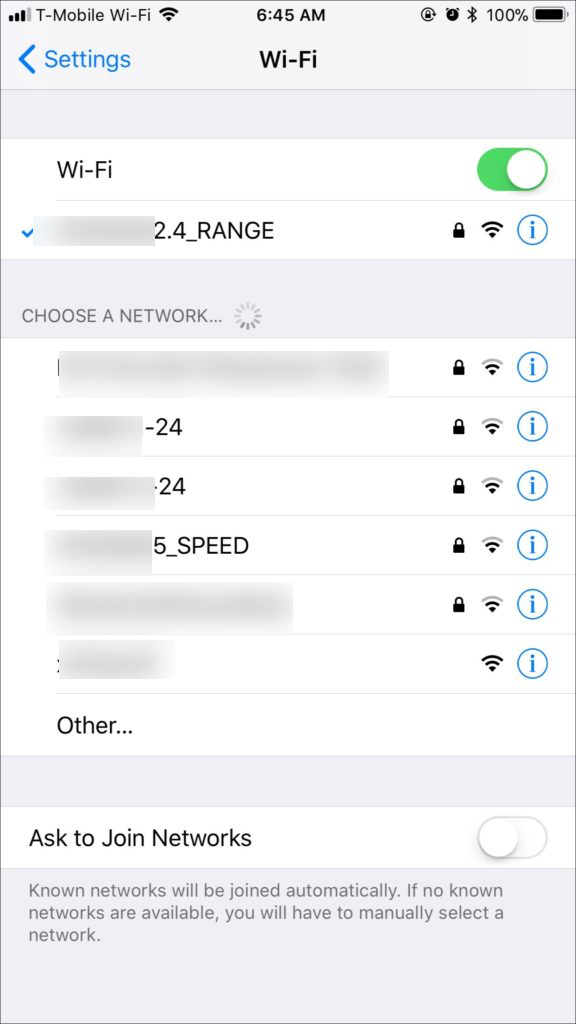
2.4 GHz
- XXXXX2.4_RANGE
- XXXXXX-24
- XXXXX2-24
5 GHZ
- XXXXXX5_SPEED
The remaining networks’ names do not indicate which frequency they are operating on. Always select the correct 2.4 GHz network during set up.
Important to Know and Troubleshooting Tips
- Smoke Gateway, Signals, and ThermaQ WiFi require a 2.4 GHz Wi-Fi network to connect to the internet.
- If your Smoke Gateway, Signals or ThermaQ WiFi repeatedly attempts and fails to connect to a network that does not specify which frequency it uses, there is a good chance that it is a 5 GHz network.
- If you are unable to connect to your Wi-Fi router and your router does not include information about the frequency band(s) it uses or how the network(s) have been named, you must contact your internet service provider or the router’s manufacturer for help. ThermoWorks does not have access to this information
- If you are certain that you have chosen a 2.4 GHz network during set up and the connection is still failing, look to see if any other factors are interfering with the Wi-Fi signal, such as:
- A high number of walls, barriers, or floors between your Wi-Fi router and Smoke Gateway, Signals, or ThermaQ WiFi.
- Frequency interference from other devices that use the 2.4 GHz network, such as microwaves, cordless phones, baby monitors, and garage door openers.
If you discover that any of these factors are interfering with the signal, you may consider either moving your Wi-Fi router to a more central location or adding a Wi-Fi booster to your local network, as a booster can substantially improve your router’s Wi-Fi coverage.
If you have any additional questions or concerns, please contact our Tech Support team by calling 1-385-330-0591 or by emailing techsupport@thermoworks.com.
