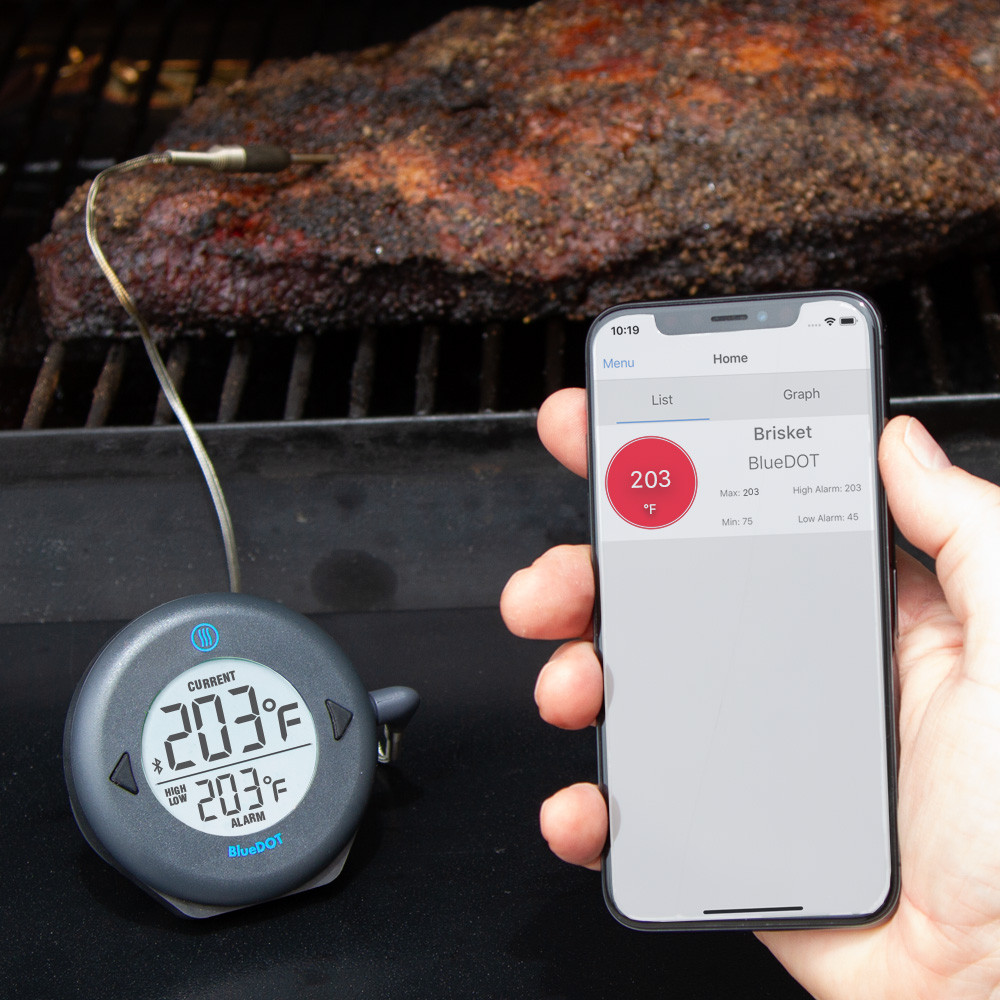Here are answers to the most common technical support questions about BlueDOT.
Which mobile app do I use with BlueDOT?
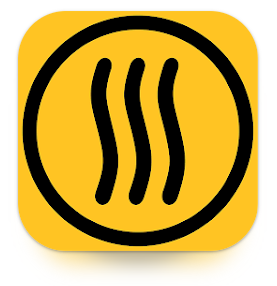
Download the free ThermoWorks app from either the iTunes App Store or the Google Play Store. Open the app on your smart device to begin.
When you begin using the ThermoWorks app, you will be prompted to log in. The options are:
- Use your Google login.
- Use your Apple ID login.
- Use an email address to log in. If you choose this option, you will be required to set up an account before you can log in.
- To create an account, use the Create an Account link, found on the login screen.
- The password must contain at least 8 characters, one uppercase letter, one lowercase letter, and a number.
- Anonymous login. Note: If you choose this option, you may only access current, live data in the app. It will not save on either your smart device or to ThermoWorks Cloud.
Important for BlueDOT users: Because the new ThermoWorks App automatically pushes all temperature readings to the ThermoWorks Cloud, all you need to do is pair BlueDOT with a nearby smart device to track your cook temps from any browser. It’s like BlueDOT is a Wi-Fi thermometer!
Learn more about the ThermoWorks app here.
Learn more about ThermoWorks Cloud here.
How do I set up my BlueDOT?
Specific BlueDOT setup can be found in the ThermoWorks app online help file, located here.
Note: You can pair up to 6 BlueDOTs to a single mobile device.
Why do I have to create a ThermoWorks app account to use my BlueDOT with my phone?
You may use your BlueDOT without creating a ThermoWorks app account (you’ll use the Anonymous login option), but be aware that if you log into the app anonymously, graphing data will not be saved. In order to save the data, you must log in via a different method, because all data is saved to ThermoWorks Cloud (not to your phone or tablet).
How do I set up BlueDOT’s alarms?
BlueDOT includes both High and Low alarms. Both alarms sound on the thermometer and on the mobile device.
- The High Alarm can be set in two ways:
- On the BlueDOT thermometer
- In the mobile app
- The Low Alarm is only settable in the ThermoWorks app.
Important: The Low Alarm may not be set to a temperature higher than the High Alarm, even if the Low Alarm is turned off. The High Alarm must be set at least 5° above the Low Alarm.
How far away can I take my mobile device from BlueDOT to get a reading?
BlueDOT will communicate with your mobile device via Bluetooth up to 95 feet line-of-sight unless other factors are involved.
- Devices that use 2.4GHz radio frequencies (microwave ovens, cordless phones, remote controls, etc.) may create interference.
- The Bluetooth signal may be interrupted by walls and building materials, such as tinting on windows.
Read more about Transmission Distance Specifications here.
New! BlueDOT temperatures can be viewed anywhere in the world as long as the following is true:
- BlueDOT is connected to a smart device with an internet connection. This smart device must remain within range of BlueDOT, as the smart device will function as a gateway.
- A second smart device logged into the same account has internet connection.
The ThermoWorks app is not able to “see” my BlueDOT. What should I do?
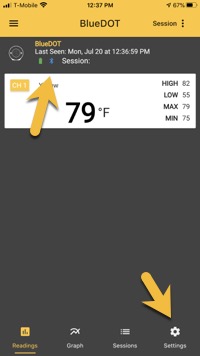
If your BlueDOT is connected to Bluetooth, the Bluetooth symbol above your BlueDOT’s probe information will be blue. You will also see a message the indicates when your BlueDOT was last seen by the ThermoWorks app. If the Bluetooth symbol is grey (meaning that it isn’t connected), you can reconnect it in the Settings dialogue.
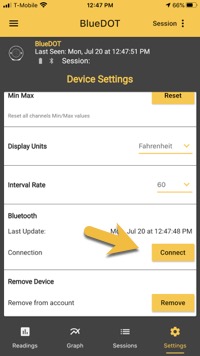
Click on the Connect button and the ThermoWorks app will automatically connect to Bluetooth (assuming that your phone is within Bluetooth range of your BlueDOT).
New! BlueDOT temperatures can be viewed anywhere in the world as long as the following is true:
- BlueDOT is connected to a smart device with an internet connection. This smart device must remain within range of BlueDOT, as the smart device will function as a gateway.
- A second smart device logged into the same account has internet connection.
Bluetooth Troubleshooting Steps
1. Make sure you have location services turned on. If you disable location services, some phones or tablets will prevent BlueDOT and the ThermoWorks app from communicating, even if you have the location permission enabled for the app.
2. Remove Signals from your phone/tablet and let it be discovered again.
3. Turn Signals and your phone/tablet off and back on again.
4. Switch off your phone/tablet’s Bluetooth, wait for 10 seconds, and switch it on again.
5. Are both devices fully charged? Bluetooth is notorious for affecting battery life and full batteries increase the odds of success.
6. Turn off other Bluetooth devices from the area or disable their Bluetooth functionality.
7. Check if there is another phone in the area that is creating interference. Try temporarily disabling the phone’s Bluetooth signal (in the phone’s settings), taking the phone out of BlueDOT’s range, or turning the phone off while you use BlueDOT.
8. Try removing other Bluetooth connections from your phone/tablet, such as speakers.
9. Are your devices compatible? Make sure you are running the most recent version of your phone/tablet’s operating system.
10. Look at the obstacles that create interference. (Direct line-of-sight is the biggest factor in Bluetooth device performance.) Apple rates the following obstacles according to their level of interference:
- Low interference potential: wood, glass, and many synthetic materials
- Medium interference potential: water, bricks, marble
- High interference potential: plaster, concrete, bulletproof glass
- Very high interference potential: metal
11. Remove potential sources of interference. Interference can come from a variety of devices, some of which don’t transmit anything. Common sources of interference include a high concentration of Wi-Fi signals, USB 3.0 ports, laptops, microwaves, wireless video cameras, cordless phones, microwave ovens, fluorescent lights, power cables, Direct Satellite Service (DSS), baby monitors, electrical equipment emitting strong RFs (power lines, power stations, and electrical railroad tracks), and other devices that use 2.4 GHz or Bluetooth technology.
Where can I find BlueDOT’s instructions?
Download your BlueDOT’s Operating Instructions to learn how to adjust the settings, see recommended food safety temperatures, and more.
Instructions for using the ThermoWorks app (such as recording and graphing temperatures and changing the measurement intervals) are found in the app and in the ThermoWorks online help file, located here.
My BlueDOT thermometer is not working. All I seem to get is a flashing “NO PROBE”. The probe is inserted correctly. Any clue what’s wrong?
We would suggest replacing your BlueDOT’s batteries, as a battery change typically fixes these types of symptoms. It is also possible the probe has failed. If this has happened, a new probe will resolve the issue. The most common reasons for probe failures include:
-
The probe has been used outside of the recommended temperature range. Keep the probe cable away from oven elements, flames, coals, grill or oven racks—all of which can reach temperatures far higher than 700°F (even if an oven/smoker is set lower).
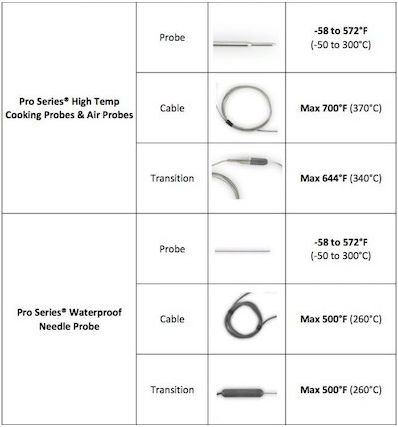
-
The cable got too wet for too long. While the cable is water-resistant, it is not entirely waterproof (the term “waterproof” means that an item is completely impervious to water). When you’re cleaning your probe, you can carefully wipe down the stainless steel cable as long as you don’t submerge it in liquid. You might find it easiest to clean the cable with our probe wipes.
-
Excessive wire kinking.
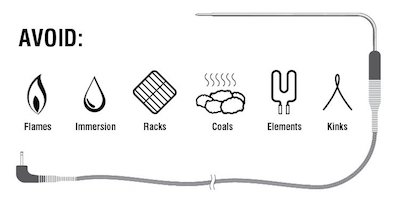
Avoid grilling or broiling with your probes unless you protect your probes, as flare-ups often involve temperatures above your probe’s specifications. We recommend that you use an instant-read thermometer—such as a Thermapen ONE.
- Learn how to prolong the life of your Pro-Series Probe.
- Learn how to protect your probes while grilling.
- Learn how to use your probes with a BBQ smoker.
Important to Know
While our probes are designed to be best of class (each batch is tested to make sure they meet our high-quality standards) and are much hardier than those of our competitors, all cooking probes—no matter what type they are, how expensive they are, or who makes them—are subject to decay over time due to the harsh conditions they are used in. Professional BBQ teams always keep extra probes on hand for this reason. Plus, it never hurts to have more types of probes on hand to handle different kinds of cooks!
My BlueDOT is displaying an LLL (or HHH) error. What does this mean?
There are several reasons your BlueDOT may display either an LLL or HHH error, the most common being that the probe wire was damaged or broken. If your Pro-Series probe was exposed to temperatures above or below its temperature range (-58 to 572°F or -50 to 300°C), you will see one of these errors.
My BlueDOT is not reading food temperatures accurately. What’s wrong?
Judging the accuracy of your BlueDOT in food or air can be difficult. The best way to verify the accuracy of a probe or digital thermometer is with a proper ice bath test. This can be done quickly and easily at home with the instructions found here.
If your BlueDOT’s Pro-Series probe is accurate, it will read within ± 1.8°F of 32°F (30.2 to 33.8°F). If it is reading accurately in this test, you can rest assured that it is reading accurately in food and at higher temperatures.
Why did my BlueDOT melt?
It is likely that your BlueDOT thermometer (the body) was exposed to temperatures above its operating range, which is 32 to 122°F (0 to 50°C). The BlueDOT’s thermometer does not go in the oven when you use it, as high heat will melt it. It should not be attached directly to a smoker or grill.
Instead, insert the Pro-Series probe’s tip into the food you are tracking, connect the other end of the probe to BlueDOT thermometer, and place BlueDOT outside of the oven/smoker (usually on a countertop).Place the food in the oven/smoker and close the door on the cable. Closing the oven door on the probe’s cable won’t hurt it. Because the cable is thin, your oven, grill, or smoker won’t lose any heat
I just received my new BlueDOT. I can’t change the temperature. It constantly reads 73°F/165°F. What do I do?
Could you check to see if you have removed the screen’s protective film?
How should I care for my BlueDOT?
- The best way to extend the life of your BlueDOT’s hardware is to clean it properly after each use. Wipe it off with a damp, soapy cloth or paper towel. Do not submerge it or put it in the dishwasher.
- Your BlueDOT should not be affixed directly to a smoker or grill’s lid or left in the smoker or oven. The high heat will melt the plastic housing.
- Avoid having the thermometer’s LCD screen in direct sunlight for an extended amount of time as this can damage the display.
How should I care for my probe?
- To clean the probe, carefully wipe down the stainless steel cable with a slightly damp, soapy cloth or paper towel. Do not put the probe in the dishwasher or place the entire probe in a sink of water. Submerging the cable can cause damage.
- Your Pro Series probe’s operating range is -58 to 572°F. Keep the probe and cable away from oven heating elements, flames, coals, grills, or racks—all of which can reach temperatures far higher than 700°F (even if an oven or smoker is set lower).
- The probe should not be attached directly to a rack. The high heat of the rack will cause damage to the probe, transition, and cable. Use a grate clip.
- Do not pull on the probe’s cable. Use the molded transition.
- While the cable may be closed in an oven door or under a BBQ hood, avoid pinching the probe’s cable between very hot surfaces, such as a cast metal grill hood, without some insulating protection. Use an access hole if available.
- Store your Pro-Series® probe with the cable free of kinks and lightly coiled, wrapped, or hung loosely.
What is the warranty on the probe that comes with my BlueDOT?
Pro-Series probes come with a 6-month warranty.
BlueDOT Warranty Terms
Your BlueDOT has a 2-year manufacturer warranty. You can read more about the warranty terms here.
Have more questions?
If you have any additional questions or concerns, please contact our Tech Support team by calling 1-385-330-0591 or by emailing techsupport@thermoworks.com.